The small form factor of the 7″ official Raspberry Pi touchscreen, makes it the perfect choice to make a table-top digital photo frame. Once you have the project up and running on your PI, you can easily make a 3D printed or wooden enclosure to pimp up your frame and style it to fit with your home decor. You might be lucky and find a perfect fit, wooden frame at your local car boot sale!
This project will work with any screen connected to the Raspberry Pi.
1. Assemble the Pi and Screen
- Start by assembling the 7″ screen and your Raspberry Pi. You can learn how to do it here.
- Ensure you have the latest Raspbian installed, you can learn here how to do it.
- Connect your Pi to keyboard and mouse
2. Configure the Pi
- First, you need to stop your Pi from going to sleep when left idle. To do this, open Preferences>Raspberry Pi Configuration>Display and check Disable under Screen Blanking.
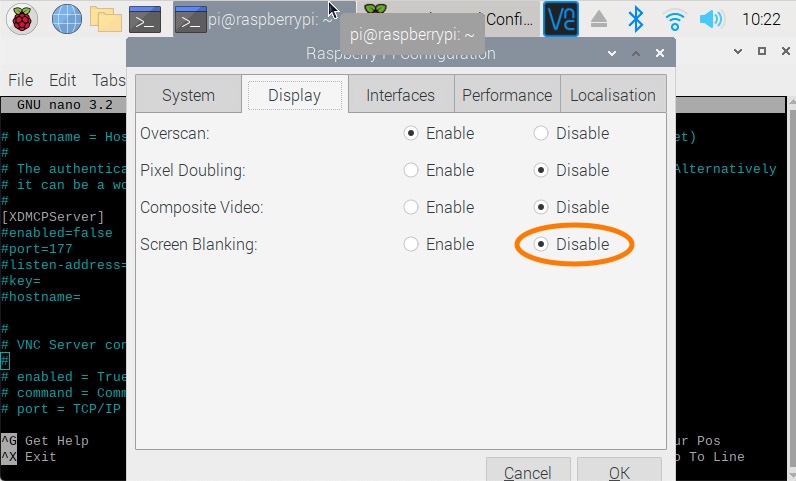
- Reboot your Pi for the change to take effect
3. Load images
- On your USB storage device, place all the photos that you want to have on your slide show. Feh supports jpeg, png, pnm, tiff, and bmp. The gif format is also supported, but only for static images. If you load animated gifs, only the first frame will be shown. Feh also supports RAW files provided by cameras and will display the embedded thumbnails.
- Insert your USB device into one of the USB ports of your Pi
4. Install and Configure feh
We will be using feh to drive your slide show. This is a lightweight image viewer which has minimum set-up and complications.
- Open a Terminal window and enter the following command:
sudo apt-get install feh- Make a note of the directory path of your images. You can do this by selecting it in the Pi’s finder, the file path will appear at the top of the window
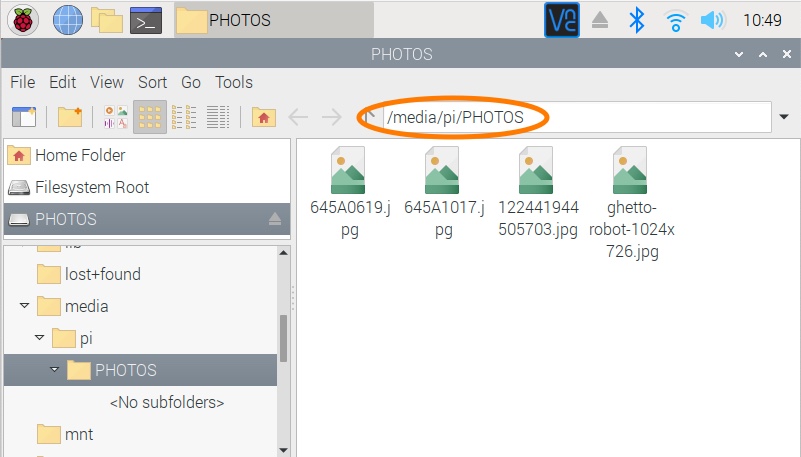
- Test that feh is working by entering the following command, replacing /media/your folder with the directory path that contains your images, in our case /media/pi/PHOTOS:
DISPLAY=:0.0 XAUTHORITY=/home/pi/.Xauthority /usr/bin/feh --quiet --preload --randomize --full-screen --reload 60 -Y --slideshow-delay 15.0 /media/your folder
Your images should now be displaying fullscreen and changing every 15 seconds.
- Stop the slide show by pressing escape
- Let’s store this as a script file by entering the following command:
sudo nano /home/pi/start-picture-frame.shThis will open the nano editor and create a file named start-picture-frame.sh:
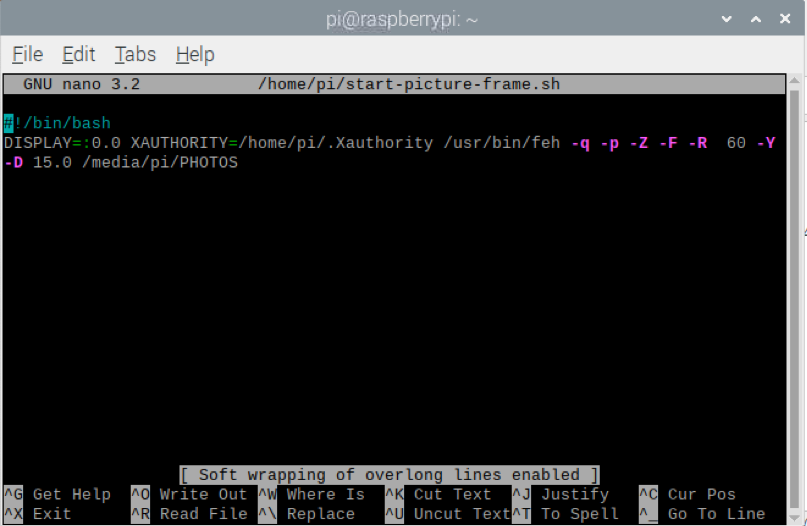
5. Set up auto start
We’ll now set it up so that the slideshow starts playing automatically as soon as your Pi starts up. This will enable you to remove the mouse and keyboard, making it a standalone frame.
It is recommended that you enable SSH so that you can control your Pi remotely without the need to attach keyboard and mouse.
- Open the rc.local file by entering the following command in Terminal:
sudo nano /etc/rc.localThis will open the following:
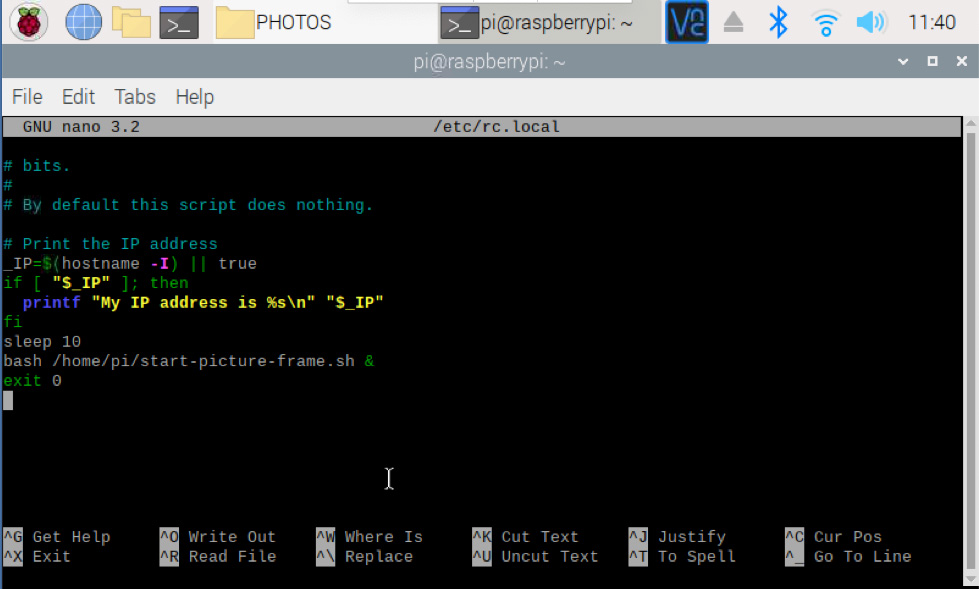
- Scroll to the bottom of the file and add the following just before the exit 0 line:
sleep 10
bash /home/pi/start-picture-frame.sh &
6. Do more
You can customise the way the slideshow works by tweaking the code that we inserted on step 4:
DISPLAY=:0.0 XAUTHORITY=/home/pi/.Xauthority /usr/bin/feh –quiet –preload –randomize –full-screen –reload 60 -Y –slideshow-delay 15.0 /media/your folder
The commands starting with — are feh options, there are more to play with. You can find the complete list of feh commands and documentation here.
You can start by changing –slideshow-delay from 15.0 to any other value to increase or decrease the amount of time that a photo is displayed.
Tweaking the script
- Open a Terminal window and enter:
sudo nano /home/pi/start-picture-frame.shThis will bring up the script inside the nano editor. You can now edit it from here.
- Save your changes by pressing ctrl and O and then Return
Like what you read? Why not show your appreciation by giving some love.
From a quick tap to smashing that love button and show how much you enjoyed this project.

