The BBC micro:bit is a microcontroller featuring Bluetooth, microphone, speaker, compass, accelerometer and a 5×5 LED matrix. This guide will take you through the first steps to start enjoying its possibilities.
Power it up
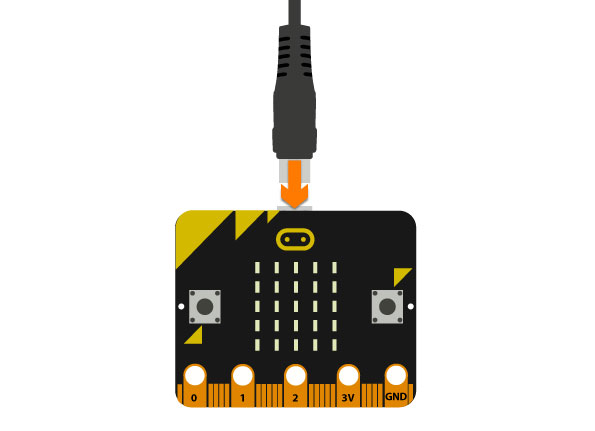
- Power up the micro:bit by connecting the micro USB cable to a battery pack, computer or USB wall wart.
Explore the pre-installed programme
The micro:bit comes with an Out of Box Experience preloaded. When you power it up, it will automatically run it, taking you through its functionalities. Follow the instructions displayed on the LED matrix to go through the various functionalities which run in the following order.
- It will first run through some audio and animation patterns followed by a “Hello” message.
- It will ask you to press button A to display sound and animation.
- It will ask you to press button B to display sound and animation.
- It will ask you to shake it to demonstrate the accelerometer as a means of controlling sound and animation.
- It will ask you to tilt it to demonstrate its orientation capabilities.
- It will ask you to make noise and clap to demonstrate the microphone and sound reaction.
- It will run a screen saver kind of animation.
- If you then press a button it will run a game in which you have to chase a blinking LED by tilting the micro:bit around.
You can restart the sequence by pressing Reset on your micro:bit at any point.
Programming the micro:bit
Micro:bit works with a number of different programming languages. Python is a good place to start.
- Connect your micro:bit to a computer using the micro USB cable. It will appear on your computer as a USB storage device.
- Go to https://python.microbit.org/v/2.0. This will open the MicroPython, a programming environment which runs directly in your browser.
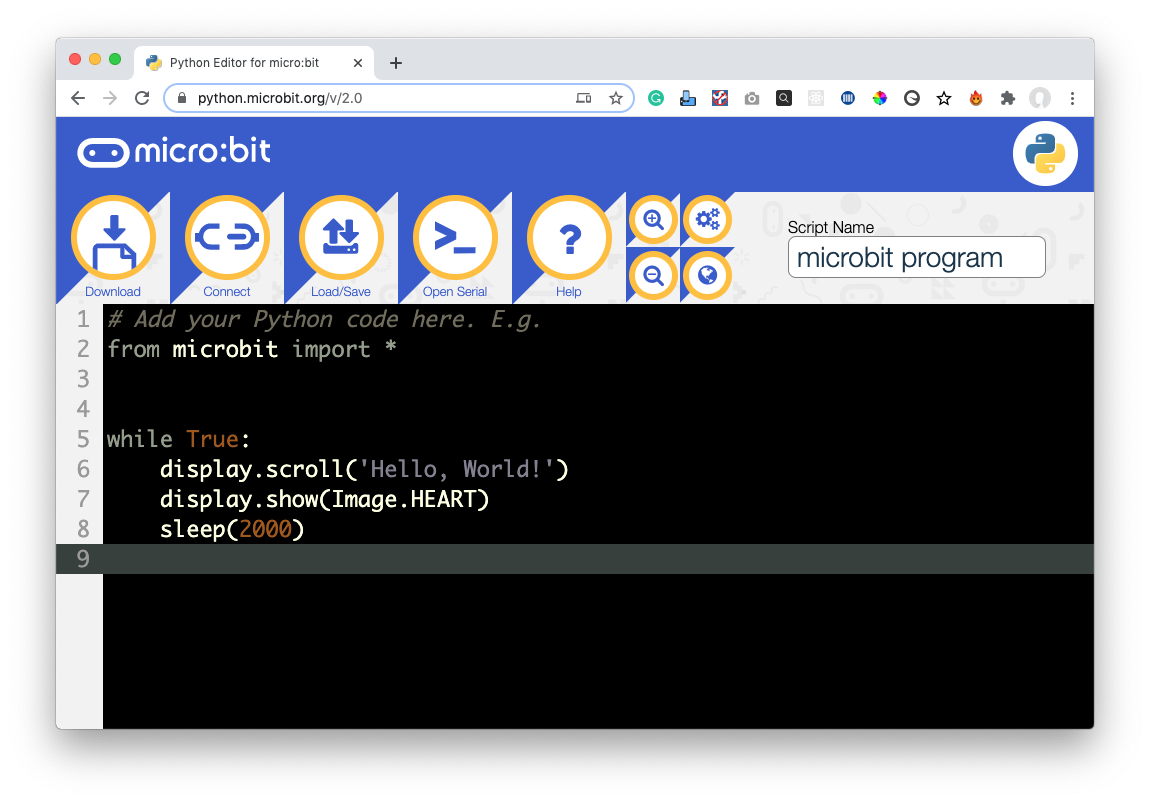
By default, you’ll see the “Hello World” microbit programme.
- Click on Connect on the top menu bar. This will connect MicroPython to your micro:bit and will change the Download button to Flash.
- Click on Flash. This will upload the code on Micro Python to the Micro:bit.
You should now see “Hello, World!” scrolling across the LED matrix, followed by a heart.

Alternatively, you can click on Load/Save and download the Python script to edit elsewhere or download the project Hex file. Hex files can be transferred to the micro:bit by simple drag and drop on your computer.
micro:bit app
micro:bit has a companion app available for Android and IOS which allows you to programme and interact with it. You can download them from the links below.
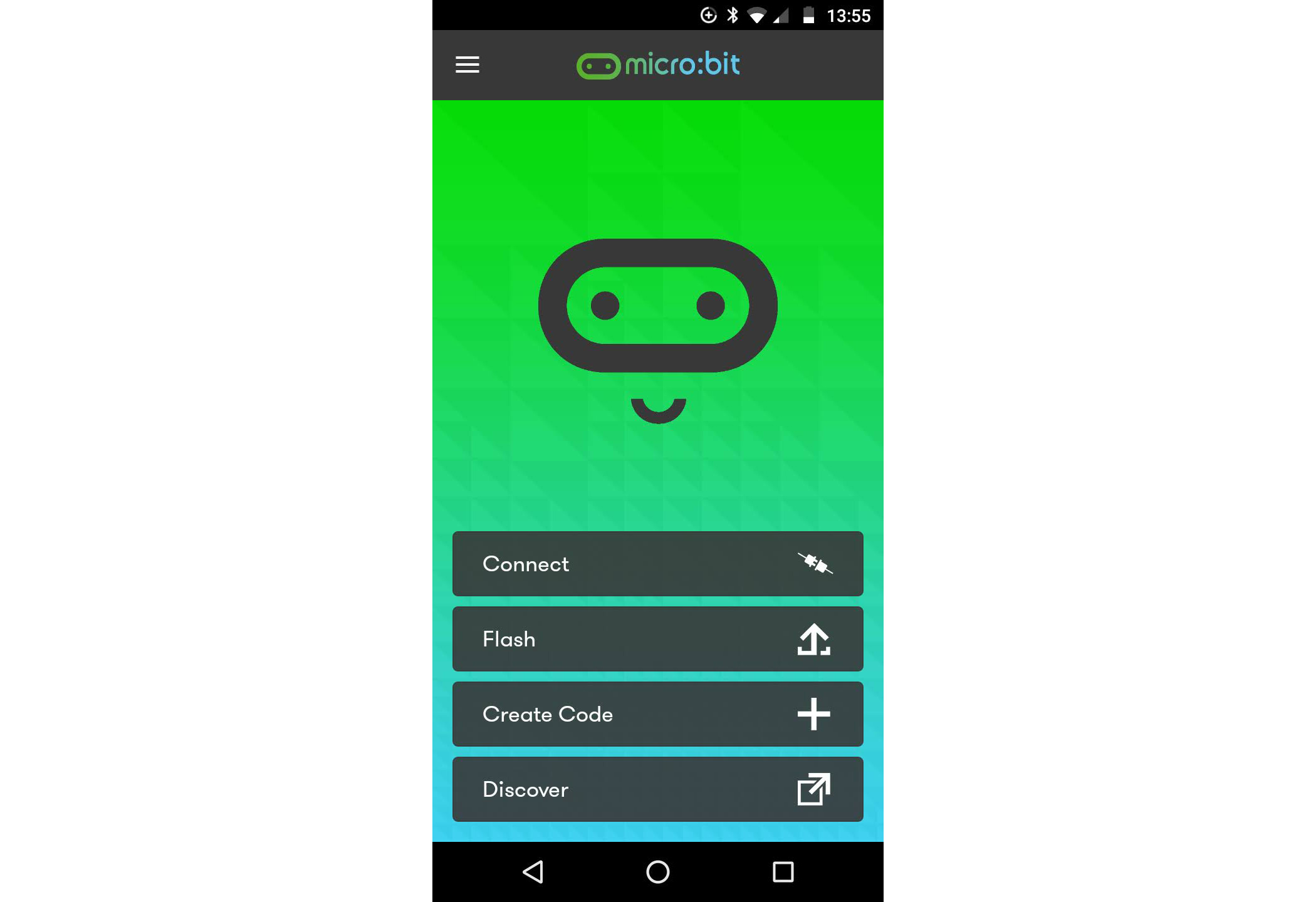
Once installed, follow the on-screen instructions to set your micro:bit with your device.
Do more
You can find more information and resources for your micro:bit here: https://microbit.org/

