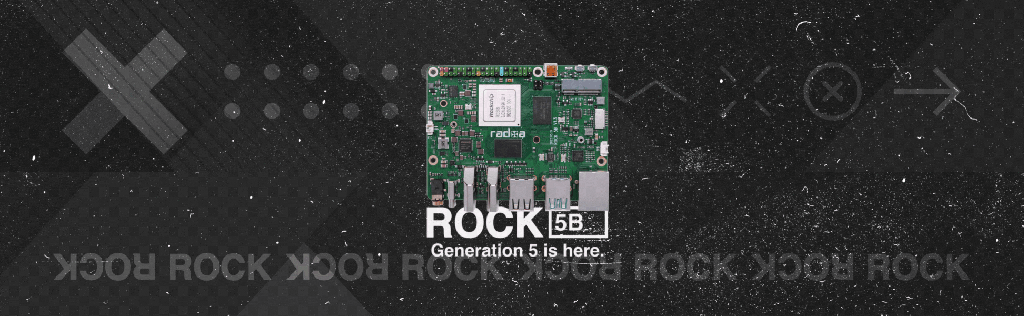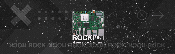Get started with the next-gen single board computer, ROCK 5B, and learn how to download and install Android™ 12 desktop onto an SD card and perform the basic system setup, explore apps, and make use of the ROCK 5B’s 8K display capabilities. This handy guide will tell you everything you need to know to get started with the ROCK 5B in a few easy steps.
Meet the ROCK 5B, a fast and flexible Single Board Computer (SBC) based on the powerful Rockchip RK3588 SoC, with a 64-bit, 8-core Arm processor, 8MB of RAM and multiple permanent storage options (microSD, eMMC & NVME) with up to 8K HDMI video capabilities, and also a built-in NPU into the SOC running at up to 6TOPs for ML applications.

Android, Debian & Ubuntu linux operating systems are officially supported for the ROCK 5B along with several others from the community.
In this Getting Started we show how to set up and install Android 12 on the ROCK 5B. This will give you a functional Android desktop for general purpose use and is particularly suited to Android development with visual displays for UHD graphics in advertising displays or kiosk type applications.
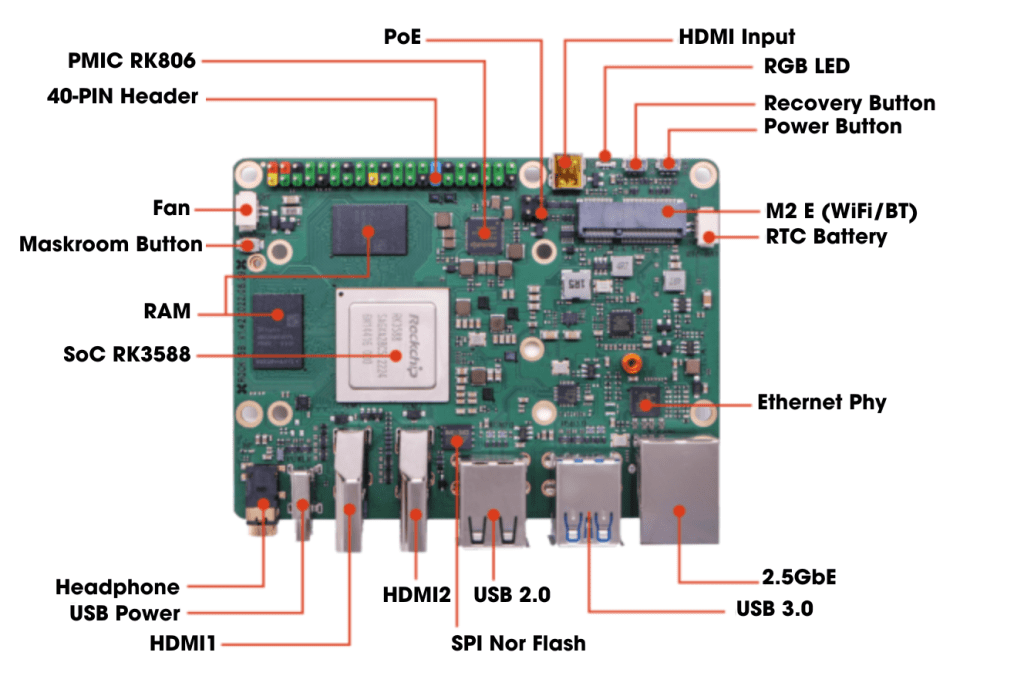
Parts Needed to Get Started with ROCK 5B:
All parts needed to get started:
- The ROCK 5B single-board computer
- 5.1V / 3A Universal Power Supply 15.3W USB-C
- 32 GB MicroSDHC Card Class 10
- Host computer Windows/Mac/Linux
- HDMI monitor
- USB keyboard
- USB mouse
- HDMI cable – Full size
- Cat 5 Ethernet cable
- Internet connection and router
Step 1: Download OS
The first step is to download the Android 12 system image for the ROCK 5B board. We will be installing the OS to a Micro SD card so you need to choose the correct image for this, as some images are only suitable for use with NVMe SSD.
You can use either a Windows, Mac or Linux host PC to download and flash the image to the SD card.
- Visit the OKdo Software & Downloads hub and click the link to the Official Android version for the ROCK 5B
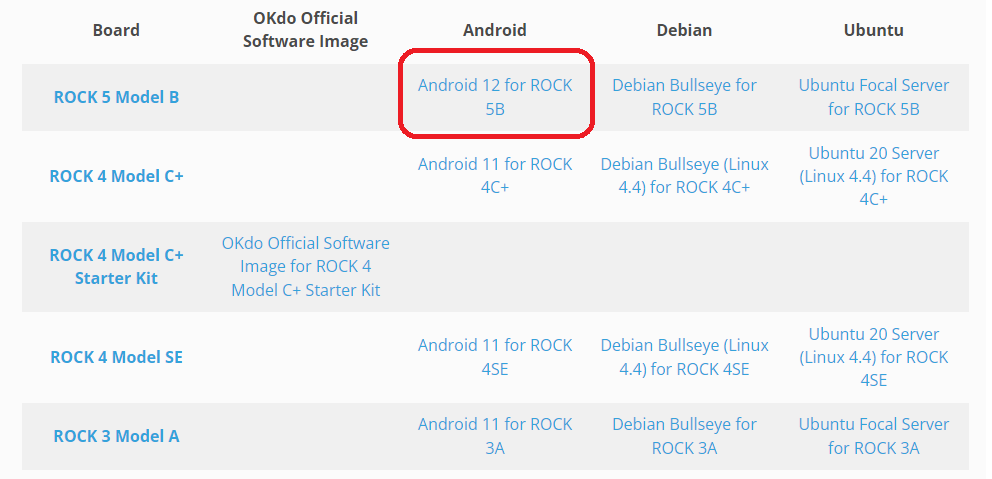
The link opens the Radxa Android Releases page on GitHub where you can choose a suitable release. We downloaded the version for the ROCK 5B dated Sept 22 2022
- Check that your release is suitable for booting from SD card
- Click the Assets dropdown and select the image file – our example used: ROCK-5B-Android12-rkr10-20220922-gpt.zip
- Download the image to your Downloads directory on the host PC – it is about 800 MB
- There is no need to expand the compressed file
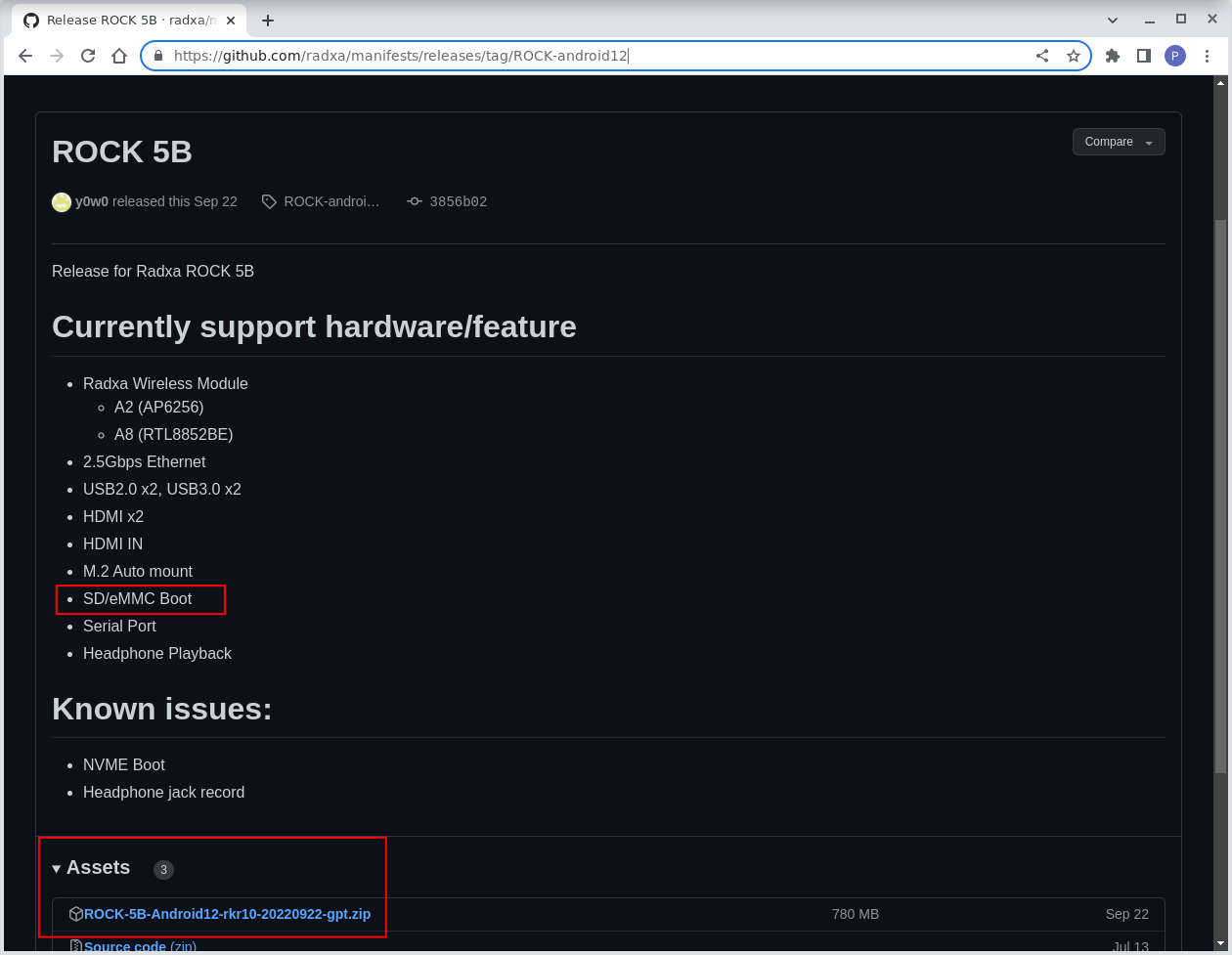
Step 2: Imaging software
Copying the Android image to an SD card requires special purpose imaging software. We recommend the Open Source balenaEtcher which is available on either Windows, Mac or Linux. It decompresses the download file, flashes the image and performs validation checks on the SD card image.
- Visit the balenaEtcher downloads page and follow the instructions to install the version for your host operating system
Step 3: Flash the SD card
Now everything is ready to flash the OS image onto the SD card. Use a good quality, branded, 32GB Micro SD card. We use SanDisk Ultra cards which are fast, durable and reliable.
- Insert the SD card into a card reader on your host PC;
- Open balenaEtcher and select the OS image you downloaded in Step 1;
- Select the SD card to flash – be careful to choose the correct one;
- Click the Flash button;
- Wait for the imaging and validation process to complete, then eject the SD card and remove it from your host PC.
Tip: If your system asks you to format the card at any time just click cancel
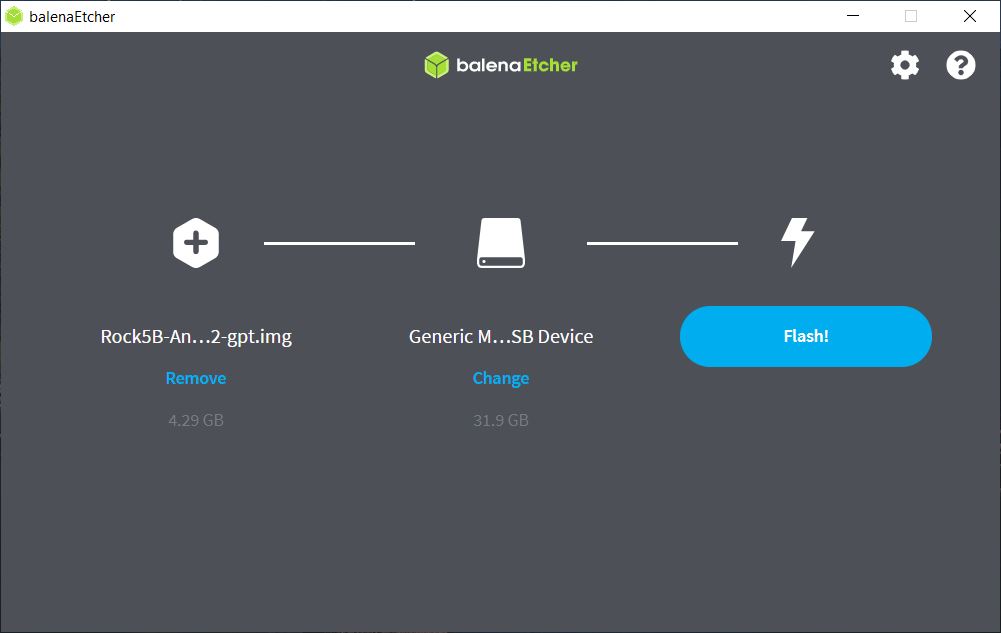
Step 4: Connect the Cables
Now that your SD card is prepared, insert it into the ROCK 5B and connect up the cables:
- Connect a keyboard and mouse to the USB 2.0 (Black) sockets;
- Attach a full size HDMI cable to the HDMI 1 output (next to USB-C connector) and your monitor;
- Connect a CAT 5 Ethernet cable to the Ethernet port and your internet Router / Switch;
- Carefully insert the SD card into the card socket with the gold pins on the card facing upwards;
- Connect a 5V / 3A power supply to the USB-C socket but do not power it yet.

Step 5: Boot
Check that everything is prepared as in the steps above, turn on your monitor and plug in the power supply to boot the ROCK 5B:
- The green power LED will turn on indicating power is connected.
- After a few seconds the blue activity LED should start blinking a heartbeat – this indicates that the kernel is running.
- On First boot the display will be blank for about 60 seconds before the Android logo appears on the screen. After another 30 seconds the Android Desktop will appear.
- You will be logged in by default.
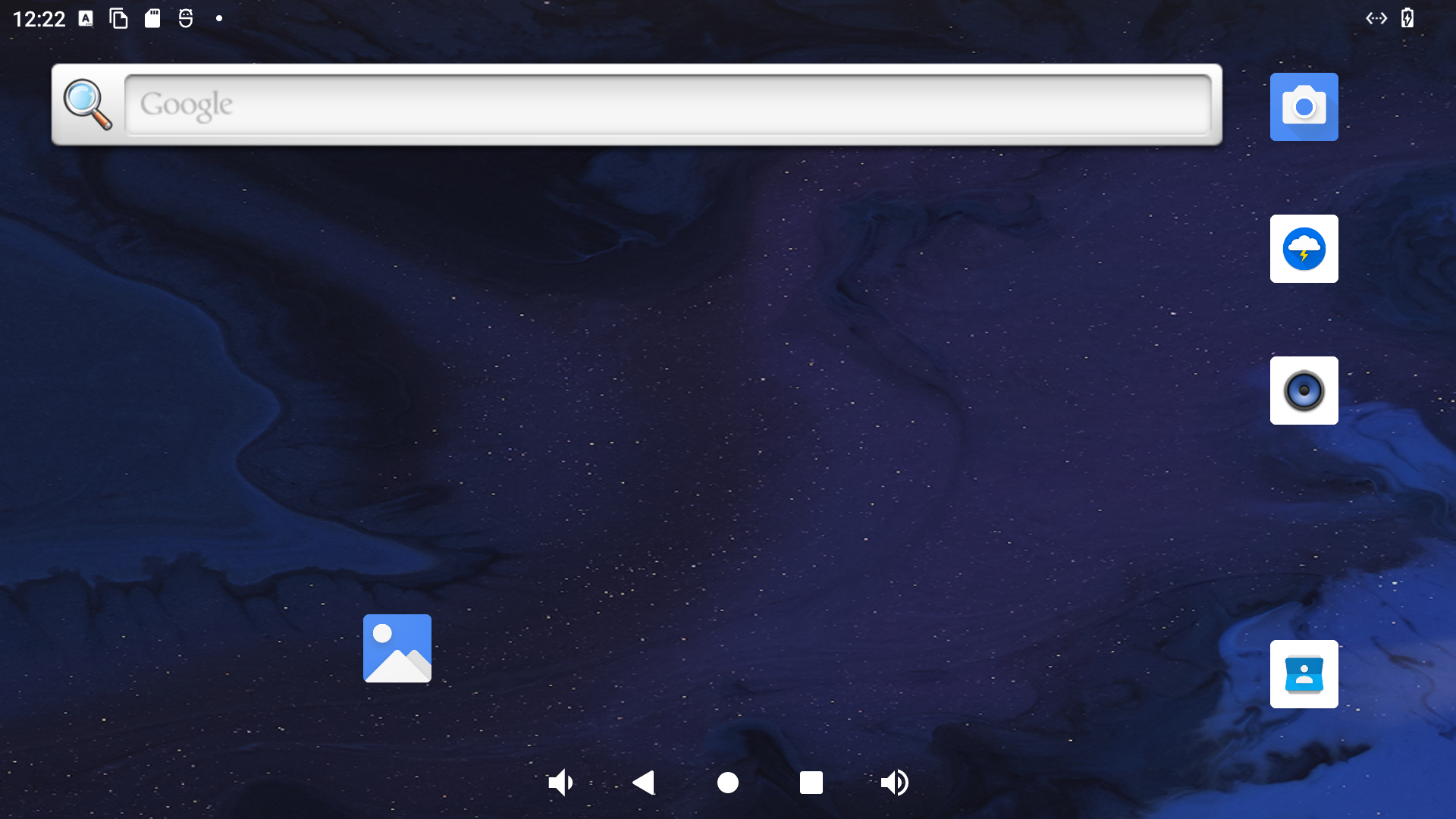
Step 6: Apps
Android is designed to work with a touch screen or a mouse.
There are a number of pre-installed apps available including the Lightning browser, Files file browser and the Settings app along with a number of others.
- Explore the installed apps by clicking and dragging up on the Start Screen to reveal the installed apps
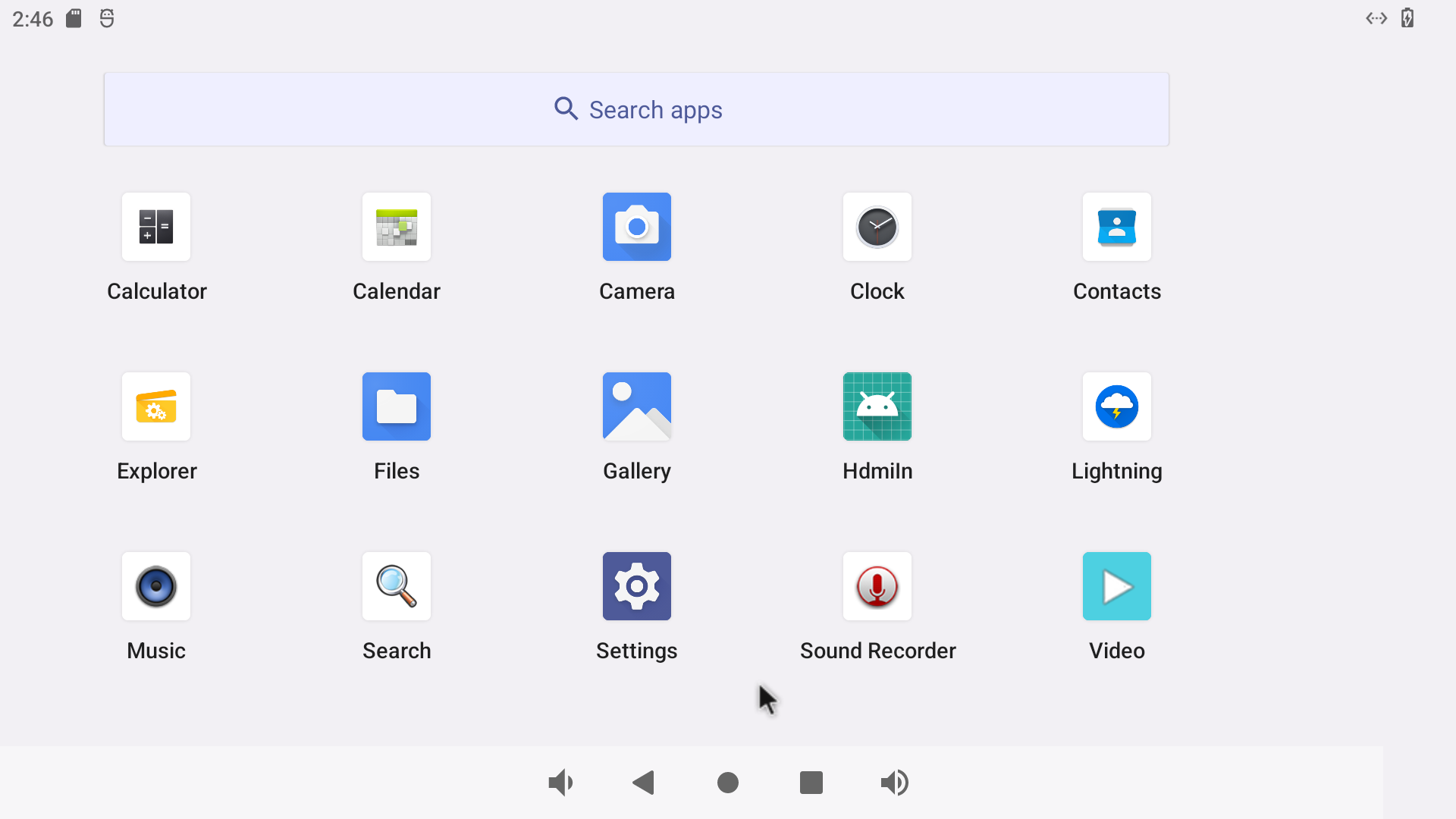
Step 7: 8K Video
One of the best features of the ROCK 5B with Android is the ability to play up to 8K video. The Android graphics driver senses the display’s capabilities and automatically sets the highest resolution.
We tested the Official Blender Foundation Short Film, Big Buck Bunny on YouTube running 4K and 60fps on a Dell UHD monitor and the results are amazing. Playback is seamless and there are very few dropped frames according to Google Stats for Nerds.
- Click the Lighting browser icon and find some UHD video to playback in YouTube to see the amazing resolution and detail.

Step 8: Sleep & Power Off
There are a couple of options for powering down. You can either put the system into low power sleep mode where you can wake it up again, or power it off completely.
- Press the power button once to change to sleep mode – the system immediately goes into low power mode
- Pressing the power button again will immediately wake up the system without rebooting
- In low power mode the power supply can be safely disconnected

Step 9: Android development
Android host an excellent course to get you started with Android app development in the Kotlin programming language
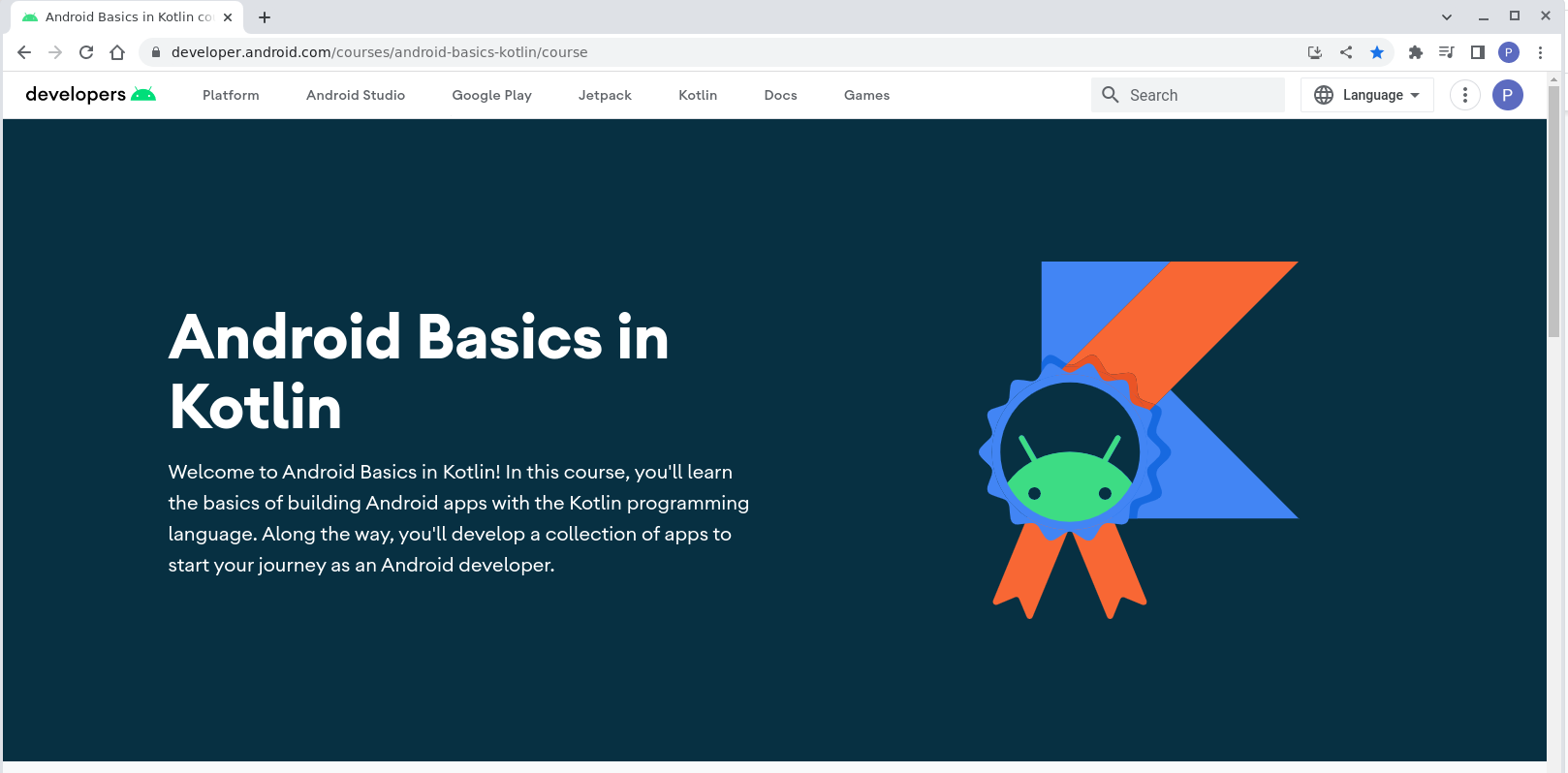
Summary
If you have followed all the steps in this guide you will have a nicely configured Android system installed on the ROCK 5B all setup for general purpose use or for developing and testing your own Android apps.

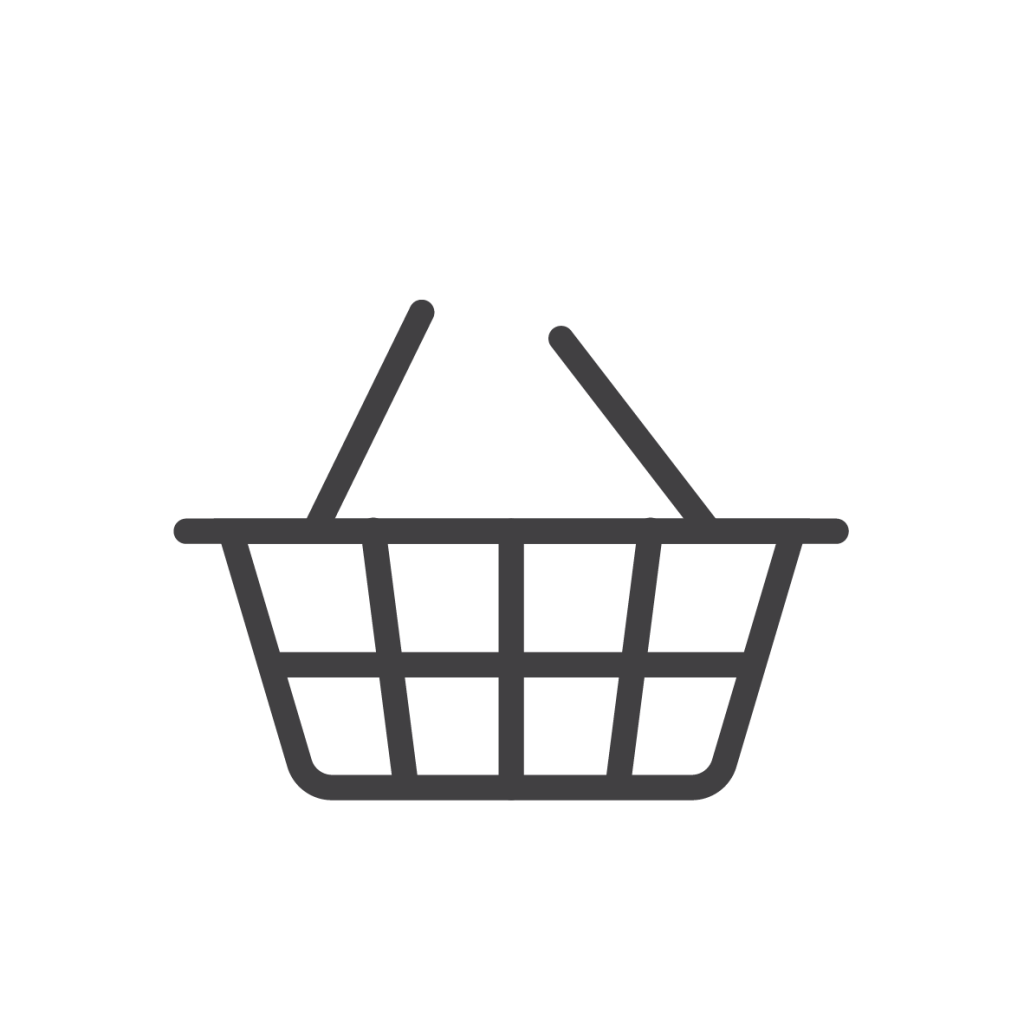
Excited to discover what other ROCK single-board computers, compute modules and accessories are coming next into our range? View more in our ROCK Shop, and find the perfect Raspberry Pi alternative. You no longer need to hunt for stock!

ROCK Shop


Let’s invent the future together
What’s your challenge? From augmented reality to machine learning and automation, send us your questions, problems or ideas… we have the solution to help you design the world. Get in touch today.