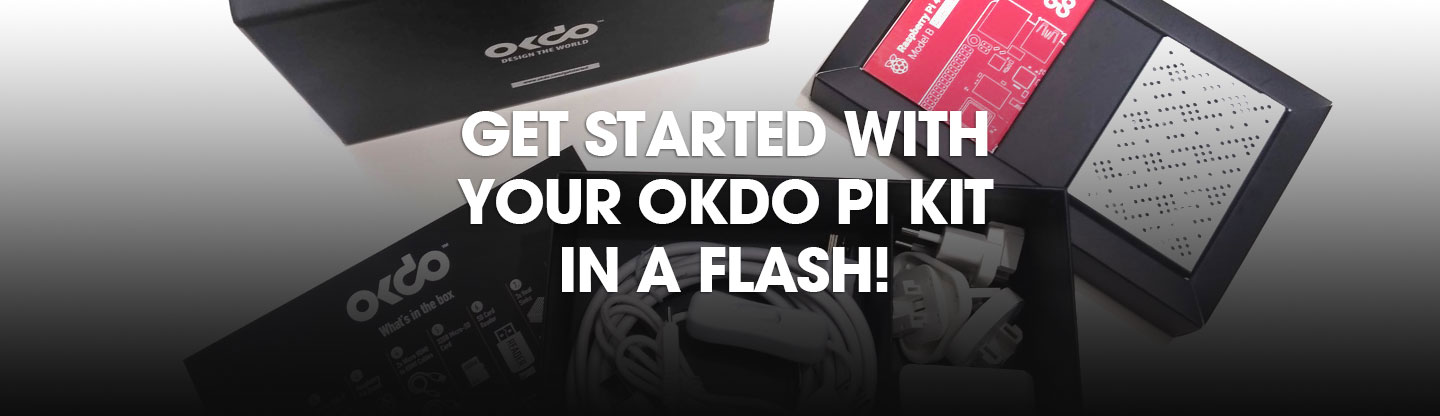What you’ll need
1 x OKDO Official Raspberry PI4 Starter Kit
1 x USB keyboard
1 x USB mouse
1 x PH1 Philips screwdriver
1 x HDMI screen/TV
Step by step
1. Mount heatsinks
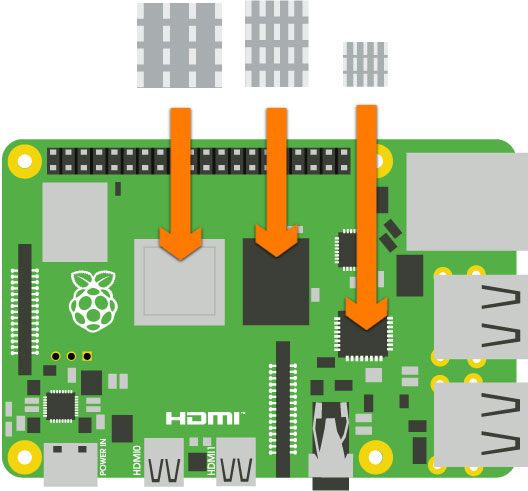
- Peel the protective backing from the heatsinks and stick them to the components shown in the diagram above
2. Insert Raspberry Pi into case

- Insert Raspberry Pi into case
3. Secure screws

- Secure the 4 screws that hold the Raspberry Pi to the case
4. Position fan
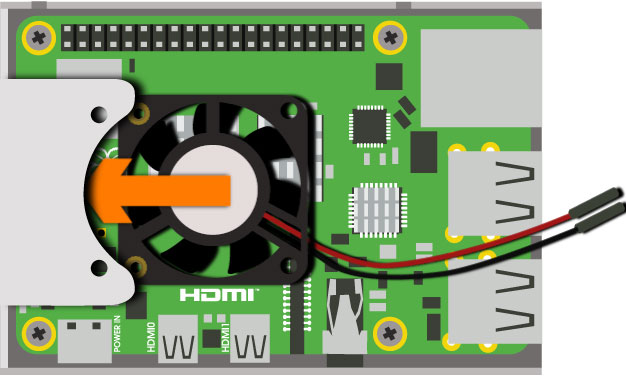
- Slide the fan into position
5. Secure fan screws

- Secure the 2 screws that hold the fan in place
6. Connect fan

- Connect the positive (red) cable of the fan to the pin shown above
- Connect the negative (black) cable of the fan to the pin shown above
7. Stick feet
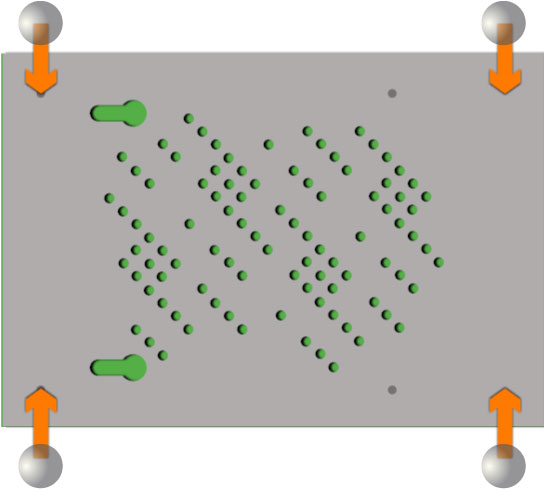
- Turn the Raspberry Pi and case around and stick the self-adhesive feet to the case
8. Insert micro SD card

- Insert the micro SD card into the slot of the Raspberry Pi
9. Connect mouse & Keyboard
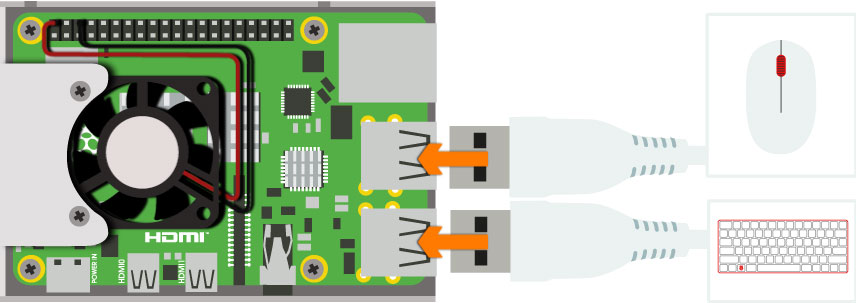
- Connect the mouse and keyboard to any 2 of the USB ports
10. Connect screen
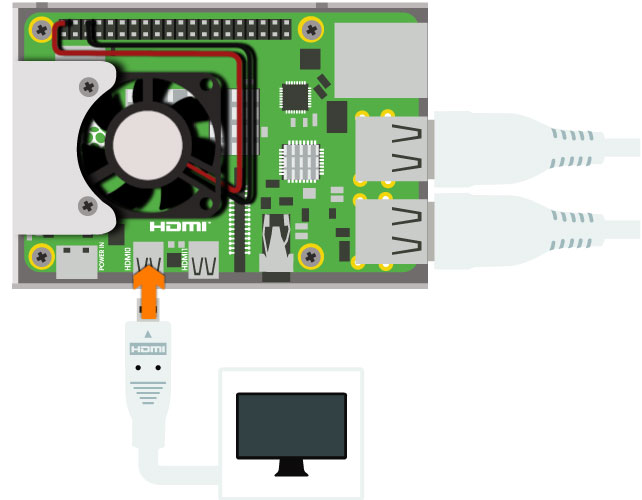
- Connect the screen to the HDMI port labelled “HDMI0”
11. Connect power

- Connect the power cable to the port labelled “POWER”
- Ensure that the switch on the power cable is turned on
12. Follow on-screen instructions
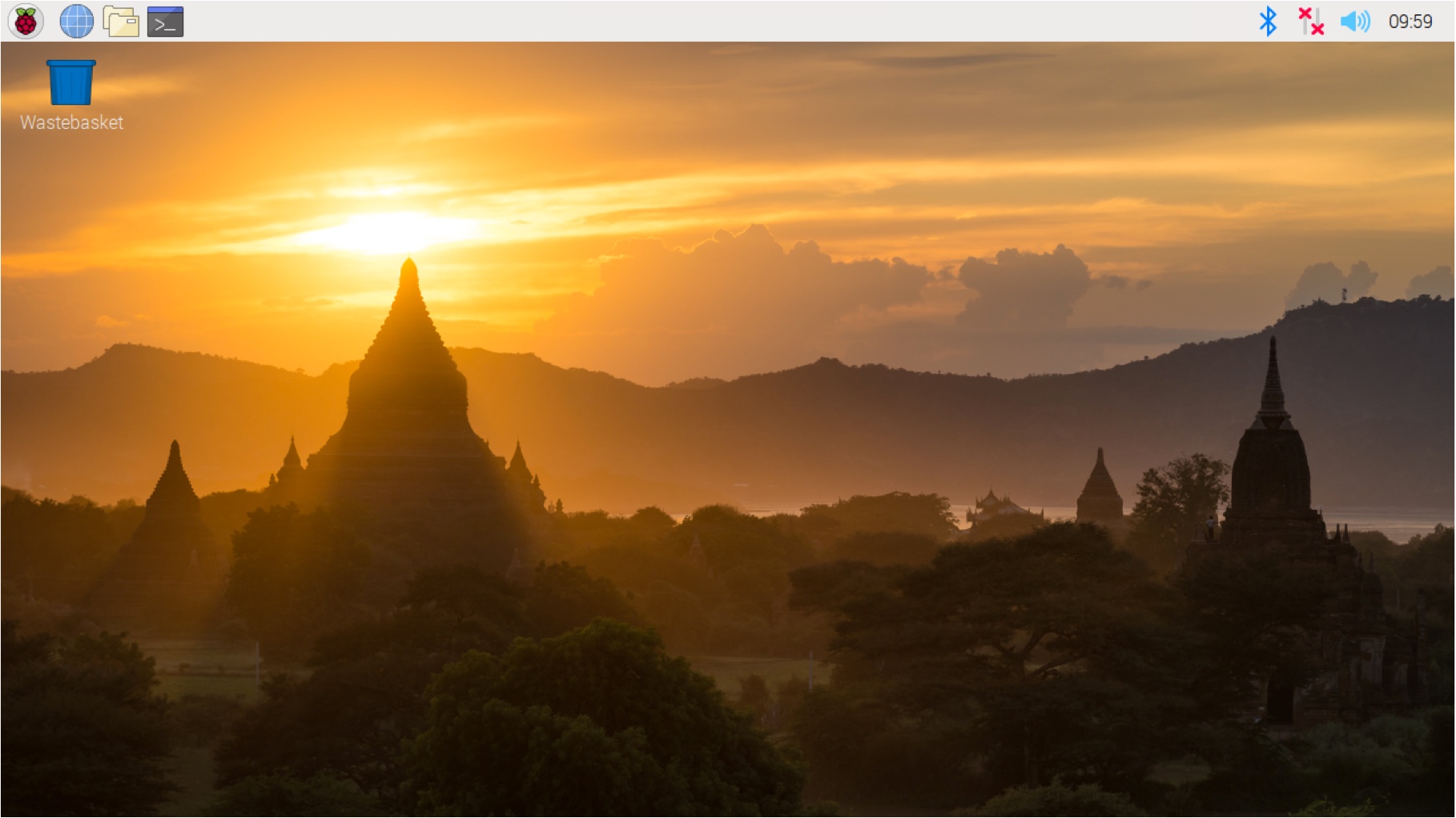
- Your Raspberry Pi will boot and display the desktop
- The first time you start up your Raspberry Pi, the Welcome to Raspberry Pi application will pop-up, guiding you through the initial setup
13. Close case
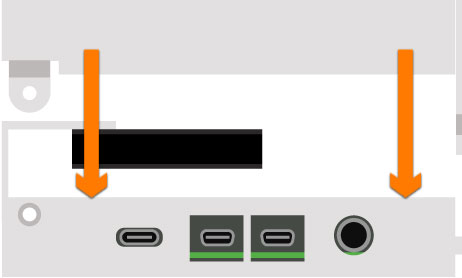
- Carefully slide the top of the case into position ensuring that all the small tabs snap into place and the screw holes are aligned
14. Secure case screw
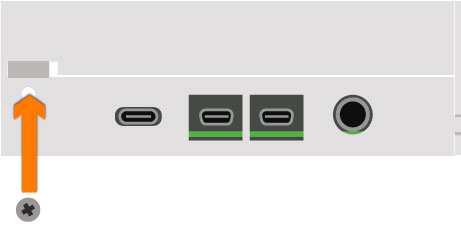
- Use the remaining screw to secure the lid to the base of the case